Welcome to your easy-to-follow guide to successfully 3D print our detailed city models. Whether you're printing for the first time or an experienced user, you'll find helpful tips and clear instructions below.
Select your favorite cities and add them to the cart. After purchase, you'll instantly receive a secure download link.
Your city model comes in the widely compatible STL format.
What is a Slicer?
A slicer is software that converts your 3D model (STL file) into instructions your 3D printer can follow (G-code). It divides the model into thin layers and sets the paths for the printer’s nozzle to follow.
Slicer Instructions:
- Open your chosen slicer software and import your downloaded STL model.
- Adjust settings according to recommendations in this guide (layer height, temperature, supports, etc.).
- Export the sliced file (G-code) and load it into your 3D printer via USB, SD card, or Wi-Fi.
Recommended Slicer Software:
- Ultimaker Cura (Beginner-friendly, free, widely used)
- PrusaSlicer (Free, powerful settings control)
- Bambu Studio (Optimized for Bambu Lab printers)
Layer Height
- 0.10 mm: Highest detail (recommended)
- 0.15 mm: Good balance of speed and quality
- 0.20 mm: Faster prints, lower detail
Initial Layer Height
- 0.2–0.3 mm (improves bed adhesion)
Infill
- 10–15%: Optimal balance between strength and filament usage for decorative city models.
- Infill Pattern: "Grid" or "Cubic" recommended.
Print Speed
- Standard Speed: 50–60 mm/s
- Outer Walls: ~40 mm/s for better detail
- Initial Layer Speed: 20–30 mm/s for good adhesion
Printing Temperature (PLA & Matte Filament)
- Nozzle: 200–215°C
- Bed: 55–65°C
Supports
When to Use Supports
- Tall, overhanging buildings with large roof extensions or cantilevered parts.
- Bridges or elevated walkways that span across open air.
- Sloped terrain with sharp angle changes or gaps.
Support Settings Recommendations
- Support Placement: Touching Build Plate – minimizes scarring on buildings.
- Support Overhang Angle: 55–65° – prevents unnecessary supports for small details.
- Support Density: 10–15% – keeps removal easy while providing stability.
- Support Pattern: Lines or Grid – easy to remove and reliable.
Tips for Better Support Use
- Enable “Z Distance” or “Support Gap” of 0.2–0.3 mm for easier removal and cleaner undersides.
- Use Tree Supports (if available in your slicer) for more efficient support placement with minimal contact.
- If possible, orient the model to minimize overhangs, reducing the need for supports altogether.
Build Plate Adhesion
- Use a brim (3–5 mm) if experiencing adhesion issues.
- Glue stick or adhesive spray can enhance adhesion.
Premium Matte Filament (Recommended):
- Developed by CITYFRAMES exclusively for detailed city prints.
- Offers a matte, non-glossy finish with outstanding detail visibility.
What to Look for in Alternative Filaments:
- Easy Printing: PLA filaments are beginner-friendly and widely compatible.
- Detail Quality: Choose filaments known for accuracy and minimal shrinkage.
- Low Warp: Filaments like PLA or PLA+ provide less warping and better layer adhesion.
- Surface Finish: Matte or textured filaments can better showcase detailed prints than shiny or glossy types.
Pre-print Checklist:
- Level and clean your print bed thoroughly.
- Check nozzle and bed temperatures (nozzle: ~205°C, bed: ~60°C).
- Verify correct filament loading and steady flow.
- Check slicing settings (supports, infill, print speeds).
Print Monitoring Tips:
- Observe first layers closely.
- Restart if initial adhesion fails.
- Monitor periodically to detect issues early.
Removing Supports:
- Gently remove supports using pliers or flush cutters, and take your time to avoid damaging small details.
Sanding and Smoothing:
- Use fine-grit sandpaper (200–400 grit) for minor smoothing. Wet sanding can provide a smoother finish.
Filling Gaps (Optional):
- For more advanced finishing, use filler primer or putty to cover gaps or visible layer lines.
Painting (Optional):
- Although our matte filament looks great on its own, acrylic paints can be used to enhance realism and customize your city prints further.
Experiencing issues while 3D printing your city models? Visit our Troubleshooting Guide to find solutions to the most frequent printing challenges.